grg
Junior Member
 
Posts: 140
|
Post by grg on Oct 7, 2018 9:40:07 GMT -5
|
|
|
|
Post by joeblow on Oct 7, 2018 16:35:25 GMT -5
Wow that looks great! Hope that's the 1st of many money-making projects  |
|
|
|
Post by garylyb on Oct 7, 2018 19:40:46 GMT -5
Very nice work!
|
|
|
|
Post by redwood on Oct 8, 2018 10:49:34 GMT -5
They look great, how big are they? What are we looking at in the 2nd to last picture?
|
|
|
|
Post by savannahdan on Oct 11, 2018 6:49:45 GMT -5
Looks like he is welding some pins onto a steel frame for holding the sign between the stone pillars. Did you use sign foam for the signs?
|
|
|
|
Post by gad5264 on Oct 11, 2018 8:16:16 GMT -5
Very nicely done
|
|
|
|
Post by traindriver on Oct 11, 2018 13:21:23 GMT -5
Very nice!
|
|
grg
Junior Member
 
Posts: 140
|
Post by grg on Oct 12, 2018 8:47:39 GMT -5
Looks like he is welding some pins onto a steel frame for holding the sign between the stone pillars. Did you use sign foam for the signs? Indeed. I was welding up the brackets to pin the sign to the columns. Yes, it's a 15lb HDU foam board - brand name Duna board. It's not really cheap but it sure does machine well and takes paint great. The big sign is 45 x 46" overall and I had to machine it in two pieces since my machining area is 24" x 47". That was a little tricky. I had to extend the machining of the letters and the reliefs beyond the profile cut line. When doing that, I somehow nudged the bottom half of one of the "K" letters in the software and it didn't align when I put the two halves together. I put the misaligned half back in the router and made a program to take the errant half-K back down to the full relief depth, cut a new half of the K and glued it in place once I had the sign halves together. I manually extended the faux wood grain the 1/2" back to the new K with a dremel and ball tool. It's impossible to see the repair and a lot less expensive than a new sheet of $320 Duna board. The smaller sign is 24x36 and I'm hoping to install it on Monday (so I can invoice it all!). |
|
|
|
Post by joeblow on Oct 13, 2018 11:54:55 GMT -5
A sure sign of a good craftsman is the ability to overcome problems and stay on track! You did a fantastic job correcting and moving forward. Really appreciated you sharing that  . |
|
grg
Junior Member
 
Posts: 140
|
Post by grg on Oct 16, 2018 13:44:09 GMT -5
|
|
|
|
Post by asibley on Nov 13, 2018 2:47:23 GMT -5
Please share wisdom on how you received this background. I cannot figure out how to accomplish faux look. Would you be willing to share vcarve file?
|
|
|
|
Post by buildswithbrian on Nov 13, 2018 16:44:43 GMT -5
Very nice work
|
|
grg
Junior Member
 
Posts: 140
|
Post by grg on Nov 13, 2018 23:25:56 GMT -5
Please share wisdom on how you received this background. I cannot figure out how to accomplish faux look. Would you be willing to share vcarve file? Asibley, I messed with the settings and experimented for a bit to arrive at the following settings. There are multiple steps to the process but it does keep the cut time relatively low compared to trying to carve out an entire 3D sign. I think I used every available randomization routine in V-Carve for that grain look! My client was thrilled with the final outcome. Anyway, this image has every setting in it you need to set up this wood grain in V-carve. There are a couple of important things to do beforehand though and briefly, here are the steps. The wood grain was cut using a 0.125" ball nose bit....Let me know if you have any questions, It's late and I've put in a 17 hour day so I'm blowing through this... -group all of the items that will form the perimeter of the pocket where the wood grain will be -offset the geometry of that grouped perimeter at the bit radius (1/2 diameter) plus 0.010". This keeps the bit off of the vertical edges of the pocket....it stops just shy of the edge. The offset geometry is highlighted pink in my image below. -Use the Create Vector Texture feature in V-carve with your new offset geometry selected. Set that up with the settings shown in the image below to the left and generate the pattern (I place this on a separate layer just to make it easier to turn on and off. It's a LOT of data and I bring some of that back into my graphics software for the digital proof for the client). - When programming the cutting of that pattern, you are going to put in another randomization. With the texture selected, use the "Texture Toolpath" toolpath, select the .125" bit...my start depth is 0.03" below the bottom surface of the previous pocket toolpath (my pocket was 0.30"). BE SURE TO SELECT "Use selected vectors as pattern", set max cut depth at .04" and min at 0.002". This gives randomization in the Z axis while the vector pattern gives randomization in the x and y axis. That's about it! Let me know if any Q's. PS...I just now noticed that "boundary offset" option in that toolpath function...I'm betting that can save all the hassle with offsetting that geometry? lol, I'm still kinda new to this. 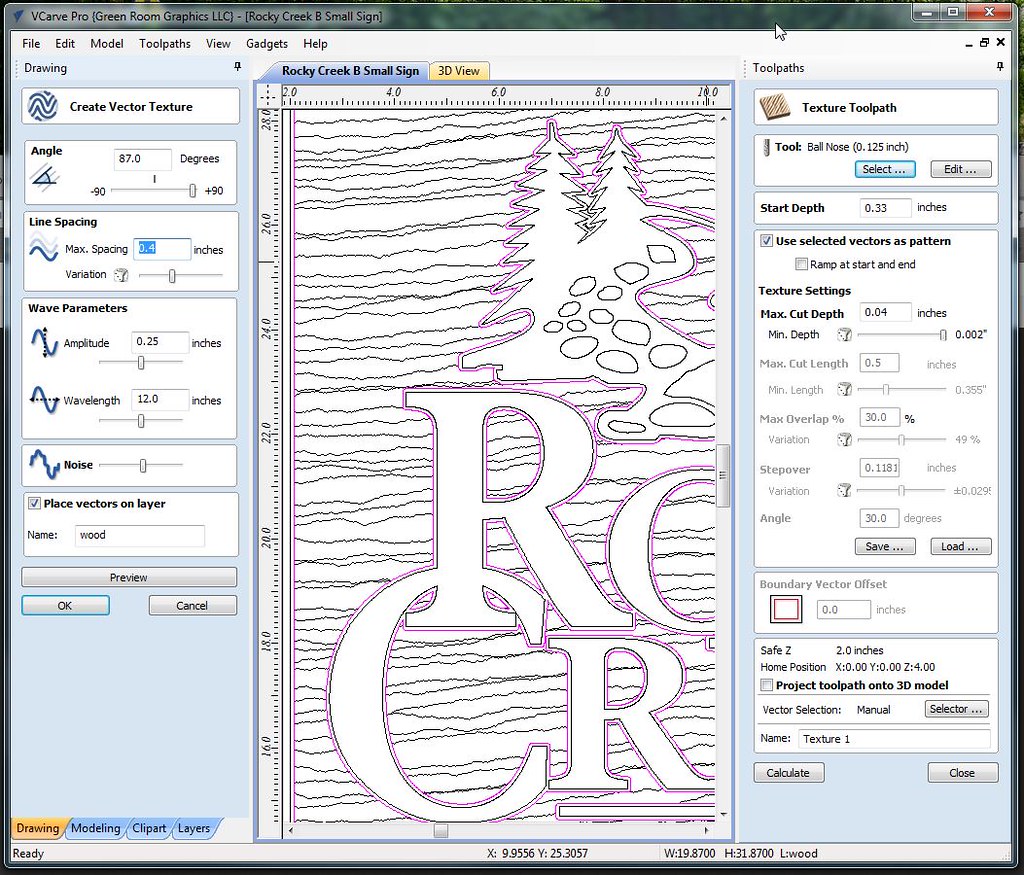 |
|
|
|
Post by buildswithbrian on Nov 14, 2018 6:34:23 GMT -5
Hi Grg that screenshot and description is super helpful... I also have been wanting to try this, but have been apprehensive, it seems complex. from what I've read elsewhere, you are correct about the boundary selection. your last post gives me a confidence boost to try it. I just hope my computer doesn't crash trying to crunch all that data  thanks |
|
grg
Junior Member
 
Posts: 140
|
Post by grg on Nov 14, 2018 7:48:43 GMT -5
Hi Grg that screenshot and description is super helpful... I also have been wanting to try this, but have been apprehensive, it seems complex. from what I've read elsewhere, you are correct about the boundary selection. your last post gives me a confidence boost to try it. I just hope my computer doesn't crash trying to crunch all that data  thanks You welcome! Please share when you get a chance to try that out. Now that I think about it, I think I did try the boundary offset feature but was still getting all sorts of interference in the pocketed sidewalls in the preview....I can't quite recall - I was moving fast under a deadline at the time (as is usual). |
|
|
|
Post by asibley on Nov 15, 2018 4:16:30 GMT -5
Thank you so much, grg! I previously was using the texture tool patch to create back ground texture. When I first purchased my machine, I immediately started making signs for customers and never had a moment to sit down and learn more about the software. I have included some of the signs Ive made out of HDU and one pic shows a close up of the texture I was using before. The only issue with using that texture tool path to create the background is that it would take hours to cut! Thank you for shedding light on how to use that vector create feature for background. This will save me a good amount of time and it looks very nice. I have included a picture of a sign I am about to make for a friend that incorporates the steps that you provided! When I went to use the "boundary offset" when selecting the vector pattern as my cut, it was greyed out and wouldn't allow me to do that. I will dig a little deeper. I am sure there is a way to accomplish this task. Thank you again! asibley |
|
|
|
Post by gerry on Nov 15, 2018 5:24:24 GMT -5
Well done. Nice stuff....
|
|
grg
Junior Member
 
Posts: 140
|
Post by grg on Nov 15, 2018 8:21:24 GMT -5
Those are indeed very nice. Good use of color too. The texture technique that I used still took a while. I think it took about an hour to run on a 2'x4' section but it definitely could be worse. If I can ever get past the amazement factor, I'll be able to do other things while it's working....I can't keep from watching it and admiring it doing the work at the moment ;-)
|
|
|
|
Post by asibley on Nov 15, 2018 12:42:53 GMT -5
It is the texture Toolpaths. It can sometimes take 3 hours to complete depending on size of the sign. If I am filling my machine with a 2x4 piece then will at least take 3 hours. I have made a few signs that have required glue up between pieces and total cut time for background was 8 hours.
|
|